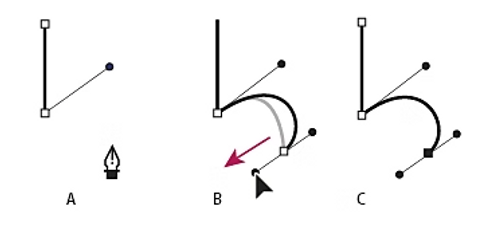Module 5 - Step 1
Pen Tool
-
Please take a moment to read through the lecture for this module.
-
Watch the Start Creating with Pen Tool video.
-
Optional: Complete the practice file while you follow along.
-
-
Watch the Pen Tool Demo video.
Lecture
Module 5 is all about mastering the Pen Tool in Adobe Illustrator. The Pen Tool is one of the most popular and versatile tools in Illustrator, allowing you to create precise and complex shapes easily. In this brief lecture, we will introduce you to the basic vocabulary of the Pen Tool, laying the foundation for your journey to becoming a proficient Illustrator user.
Pen Tool Terms
Anchor Points:
At the core of the Pen Tool lies the concept of anchor points. Anchor points are the building blocks of your artwork in Illustrator. They mark a path's start and end points and define the curvature and direction of the path segments. Think of them as the corners and curves of your shapes.
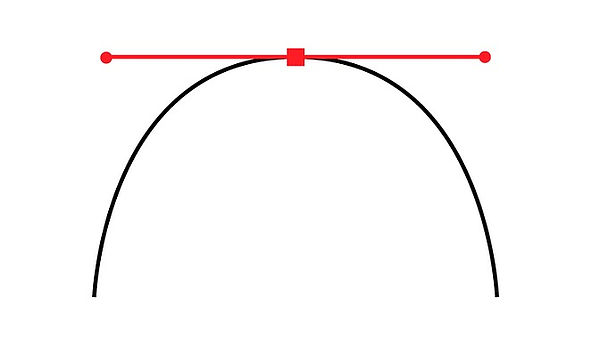
Handles:
Handles, also known as direction lines or control handles, extend from anchor points and are used to control the direction and curvature of a path segment. By adjusting their length and angle, they allow you to create smooth curves..
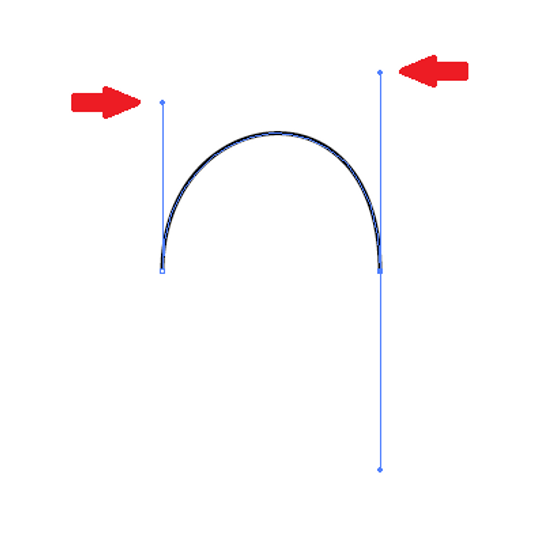
Paths:
Paths are the lines that connect anchor points. You'll encounter two types of paths: open paths and closed paths. An open path has distinct start and end points, while a closed path connects back to its starting point, creating a shape.

Curves and Straight Lines:
With the Pen Tool, you have the ability to create both straight and curved paths. You can manipulate the handles by clicking and dragging to create smooth curves, while clicking without dragging creates straight line segments.